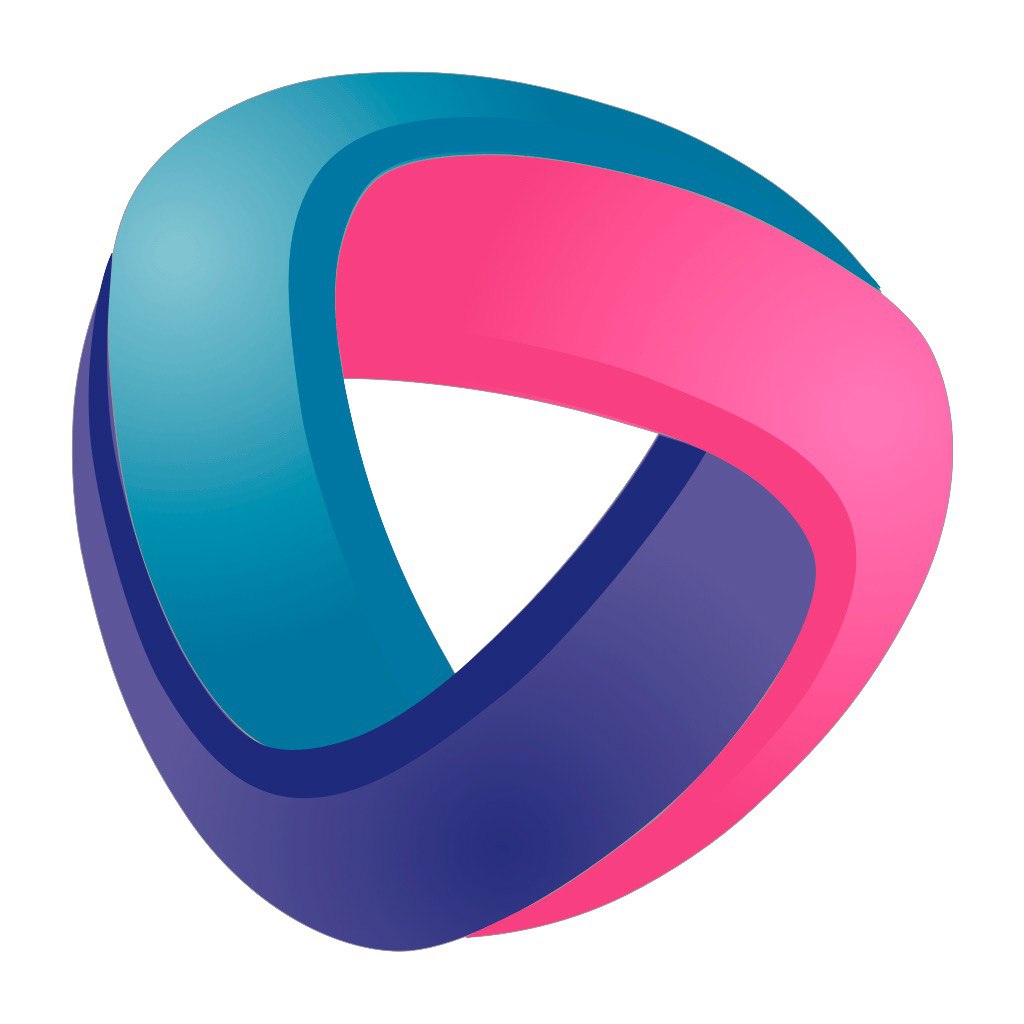The device is configured on the configurator page in the web interface. You can read the general description of this page here.
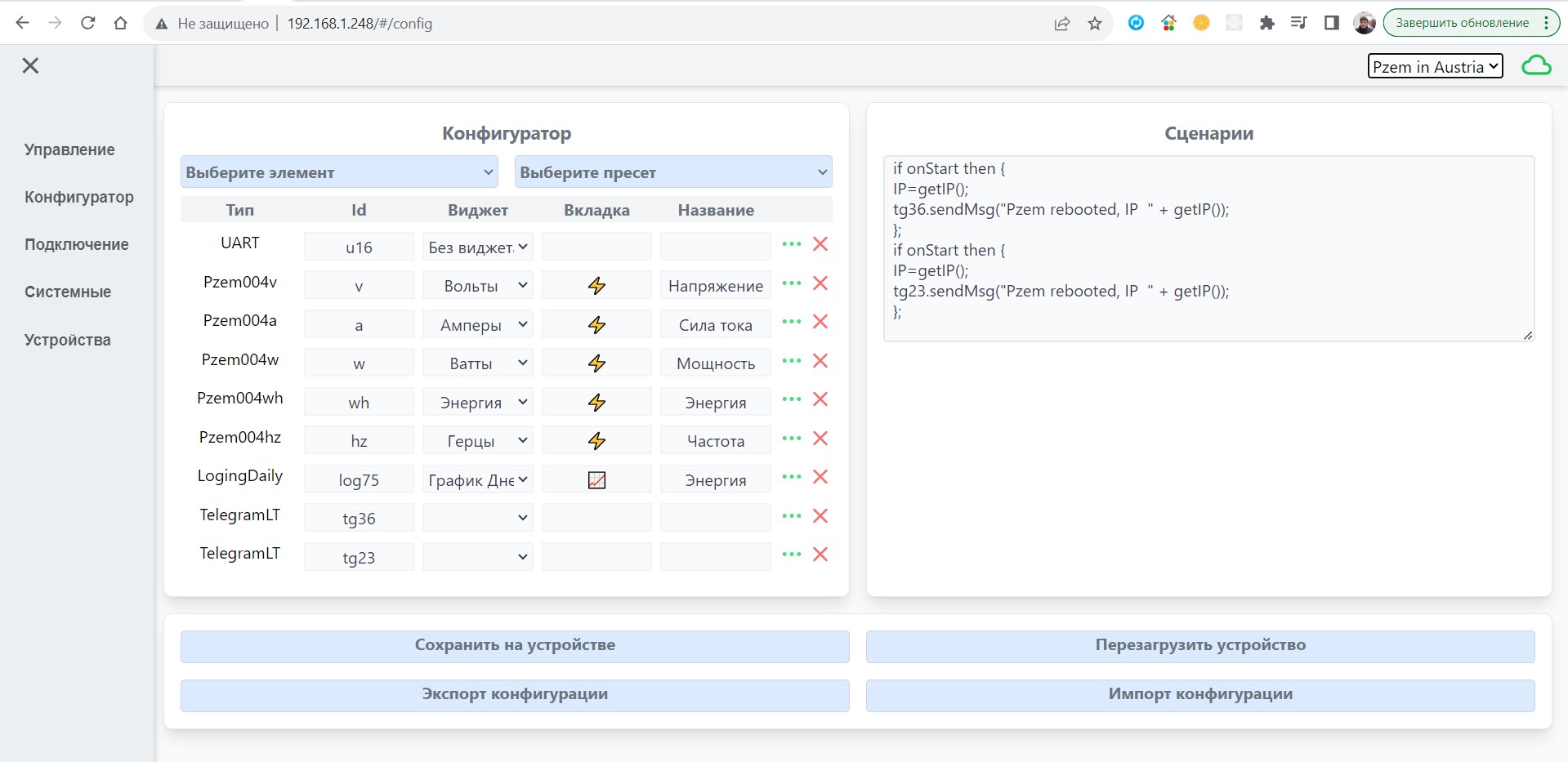
The first step is to add elements of an automation system necessary for you to solve the task. The element ID must be unique, and not only on this ESP, but also on all others within your project. This is necessary for network scripts to work correctly. There are restrictions on writing an ID: All IDs must start with a Latin letter. They are case-sensitive. Only the characters [a-zA-Z][a-zA-Z0-9]*, you can also use the " _ " character (underscore).
What is the element id and what is it used for?
Item ID — a unique identifier of the element that stores its base parameter. For example, if it is a temperature sensor, its id will store the temperature value. This is the ID that we will use in scripts for readings, records and calling certain methods inherent to this element.
Table of elements
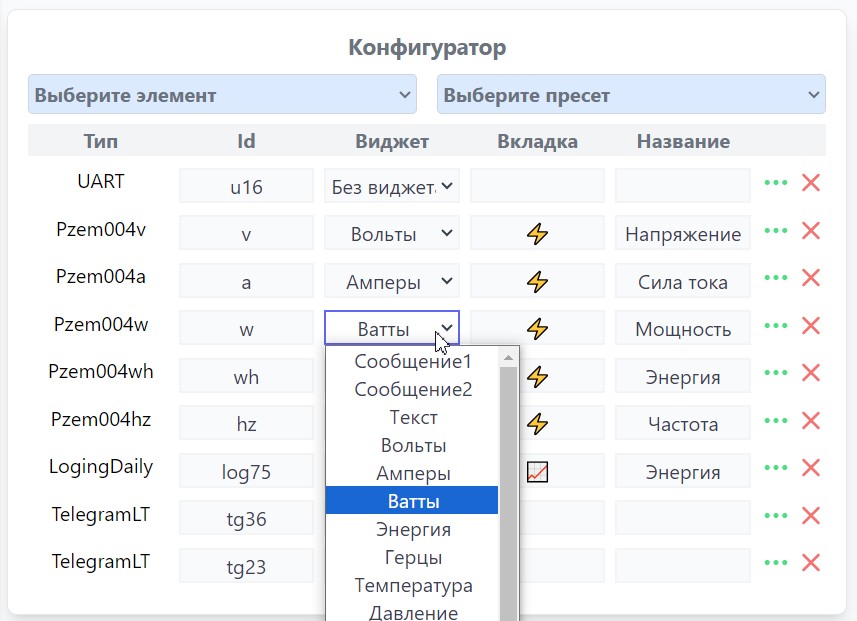
Item Type — english abbreviated name of the element
The widget — for each element, you can assign it a widget-a visual display option on the dashboard.
Tab or card - elements with the same tab (card) names will be displayed on the same tab (card), even if these elements are located on different devices.
Title — this is the main name of the element.
The image on the right shows how the parameters of the element table affect the display of the name on the dashboard
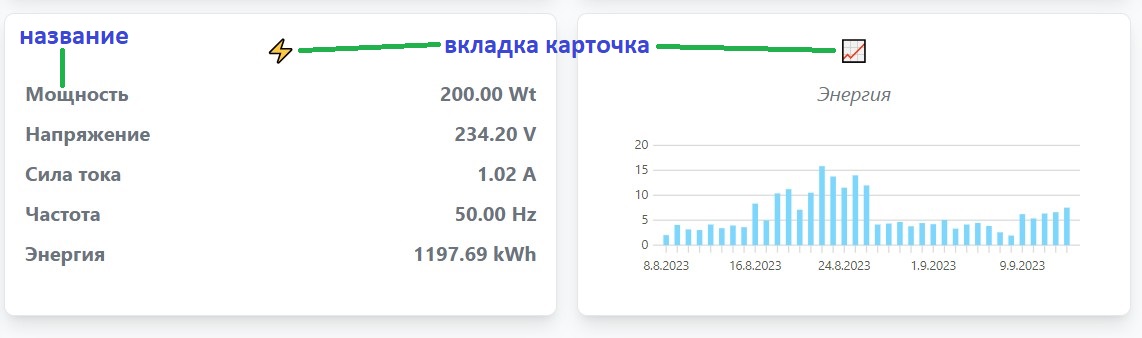
Each element has additional parameters. If you click on the three-dot button, the settings menu for these parameters opens. These parameters can be divided into two categories: — permanent userspresent in all elements, and individual ordersthat are unique to certain elements only.
Table of constant parameters:
| global | If it is equal to 1, then the events of this element will be transmitted to other devices on the network. Read more here. | 0 or 1 |
| map | Converting ranges. For example, if you write 1,1024,0,100, it means that you are converting the range from 1 to 1024 to the range from 0 to 100, and the output is a range from 0 to 100 | 1,1024,0,100 |
| plus | Adding a constant value | any number |
| multiply | Multiplication by a constant value | any number |
| int | The interval in seconds after which the element will update its value. For example, if you set the update interval to 10, the sensor will be read every 10 seconds, and its value will be updated in the web interface and in the application every 10 seconds. | any number |
| needSave | If this parameter is set to 1, the value will always be stored in the device's memory, and if the device is rebooted, the value will remain saved. | 0 or 1 |