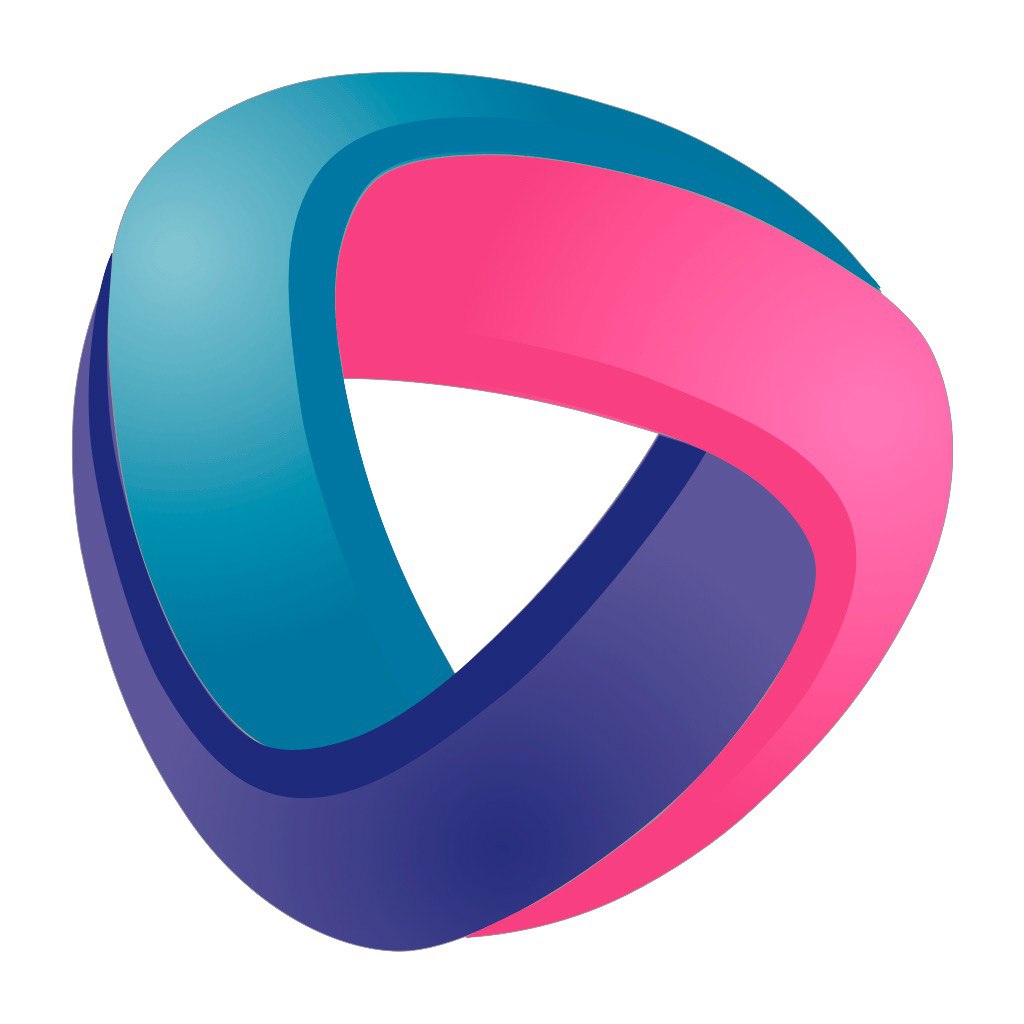Connecting to a pre-configured ESP
You have flashed your ESP. It's time to connect to it to customize it for yourself and use it.
If you entered the settings of your Wi-fi network (network name and password) when configuring the firmware on the site or from the source codes, then when you first turn on, your device will receive an IP address from your router.
You just need to go to this address by entering it in your favorite web browser. If this happens, then go to the next stage, configuration.
There are many ways to find out the IP address of your device:
- Terminal connected to ESP, the address will be released at the beginning of loading after connecting to the wi-fi network.
- On your router, usually on the main page or on the DNS and DHCP configuration page.
- Using an IP address scanner on the local network.
- On another already running ESP on your network, on the Devices tab.
- In any other way that is convenient for you.
If for some reason the device does not connect to your network, you may not have entered the correct name or password, or the space character accidentally entered these values (a very common occurrence) , then the device will switch to access point mode. It also happens that the network security settings do not allow you to connect to it. In this case, there is one trick: set up an access point on your mobile phone with the parameters that you entered in ESP. The ESP will connect to your phone's network and become available for configuration.
!!! Please do not try to contact the developers with a suggestion to make a static address for your ESP. There is no need to pull an owl on a globe, in the world of IP there are many ways to solve this problem correctly and you just need to master it. IoTmanager is primarily a project for automation, not for building a basic IP network of your home.
Connecting to ESP with default settings
If you flashed from a binary file or didn't enter your parameters in advance, Iotmanager will create an Iotmanager access point that you can connect to from your phone or computer.
After the firmware update, restart the device and the IoTmanager network will open.
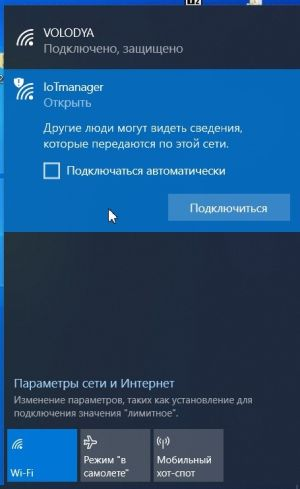
Connect to the network and go to http://192.168.4.1/, currently no authorization is required to log in.
In the future, you may need to enter your username and password.
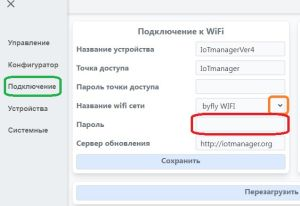
Go to the Connection tab.
Select your network.
Fill in the password and save it.
Click Restart your device and it will connect to your router.
After connecting to your router for further configuration, you need to go to the IP received from the router.
There are many ways to find out the IP address of your device:
- Terminal connected to ESP, the address will be released at the beginning of loading after connecting to the wi-fi network.
- On your router, usually on the main page or on the DNS and DHCP configuration page.
- Using an IP address scanner on the local network.
- On another already running ESP on your network, on the Devices tab.
- In any other way that is convenient for you.
If for some reason the device does not connect to your network, you may not have entered the correct name or password, or the space character accidentally entered these values (a very common occurrence) , then the device will switch to access point mode. It also happens that the network security settings do not allow you to connect to it. In this case, there is one trick: set up an access point on your mobile phone with the parameters that you entered in ESP. The ESP will connect to your phone's network and become available for configuration.